Console
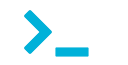
The App.Metrics.Reporting.Console nuget package writes metrics to the Windows Console via standard output. The default output is plain text using App.Metrics.Formatters.Ascii which can be substituted with any other App Metrics Formatter.
Getting started
To use the console reporter, first install the nuget package:
nuget install App.Metrics.Reporting.Console
Add the using App.Metrics for access the ToConsole() extension method:
using App.Metrics;
Then enable the reporter using Report.ToConsole():
var metrics = new MetricsBuilder()
.Report.ToConsole()
.Build();
App Metrics at the moment leaves report scheduling up the the user unless using App.Metrics.AspNetCore. To run all configured reports use the ReportRunner on IMetricsRoot:
await metrics.ReportRunner.RunAllAsync();
Report Scheduling will be added when Microsoft.Extensions.Hosting.Background is released, otherwise there are various other scheduling solutions available for C#.
Configuration
Configuration options are provided as a setup action used with ToConsole().
To configure the console reporters options:
var filter = new MetricsFilter().WhereType(MetricType.Timer);
var metrics = new MetricsBuilder()
.Report.ToConsole(
options => {
options.FlushInterval = TimeSpan.FromSeconds(5);
options.Filter = filter;
options.MetricsOutputFormatter = new MetricsJsonOutputFormatter();
})
.Build();
Configuration options provided are:
| Option | Description |
|---|---|
| MetricsOutputFormatter | The formatter used when writing metrics to System.Console. |
| Filter | The filter used to filter metrics just for this reporter. |
| FlushInterval | The delay between flushing metrics to System.Console. |