Quick Start
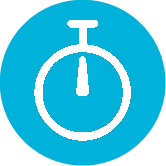
This quick start guide assumes creating an ASP.NET Core MVC application, however a dependency on MVC is not required.
Getting started
Create a new ASP.NET Core MVC project.
Then install the App.Metrics.AspNetCore.Mvc nuget package:
nuget install App.Metrics.AspNetCore.Mvc
Bootstrapping
Modify the Program.cs to apply the App Metrics ASP.NET Core defaults:
using App.Metrics.AspNetCore;
public static class Program
{
public static IHost BuildHost(string[] args)
{
return Host.CreateDefaultBuilder(args)
.UseMetrics()
.ConfigureWebHostDefaults(webBuilder =>
{
webBuilder.UseStartup<Startup>();
});
.Build();
}
public static void Main(string[] args) { BuildHost(args).Run(); }
}
Configuration
Optionally add the following configuration to your appsettings.json
{
"MetricsOptions": {
"DefaultContextLabel": "MyMvcApplication",
"Enabled": true
},
"MetricsWebTrackingOptions": {
"ApdexTrackingEnabled": true,
"ApdexTSeconds": 0.1,
"IgnoredHttpStatusCodes": [ 404 ],
"IgnoredRoutesRegexPatterns": [],
"OAuth2TrackingEnabled": true
},
"MetricEndpointsOptions": {
"MetricsEndpointEnabled": true,
"MetricsTextEndpointEnabled": true,
"EnvironmentInfoEndpointEnabled": true
}
}
Modify the Startup.cs allowing App Metrics to inspect MVC routes by using the IMvcBuilder extension method AddMetrics().
This adds an Microsoft.AspNetCore.Mvc.Filters.IAsyncResourceFilter implementation to the Microsoft.AspNetCore.Mvc.MvcOptions FilterCollection allowing metrics tracked by App Metrics Middleware to be tagged with the route template of each endpoint.
public class Startup
{
public void Configure(IApplicationBuilder app)
{
app.UseMvc();
}
public void ConfigureServices(IServiceCollection services)
{
services.AddMvcCore().AddMetricsCore();
}
}
The AddMetrics() extension method on AddMvc() is required to allow App Metrics to inspect MVC route templates to tag metrics.
The route template used to tag metrics can be customised by using a custom `App.Metrics.AspNetCore.IRouteNameResolver’. The custom implementation can be applied as shown in the snippet below:
services.AddMvc(options => options.Filters.Add(new MetricsResourceFilter(new MyCustomMetricsRouteNameResolver())));
To tag your own metrics with the route template provided by App Metrics, the route template can be accessed via an extension method on the HttpContext. See the snippet below as an example:
var routeTemplate = httpContext.GetMetricsCurrentRouteName();
var tags = new MetricTags("route", routeTemplate);
_metrics.Measure.Meter.Mark(errorRateOptions, tags);
Testing it out
Run your web application and request the following urls:
| Endpoint | Description |
|---|---|
/metrics |
Exposes a metrics snapshot using the configured metrics formatter. |
/metrics-text |
Exposes a metrics snapshot using the configured text formatter. |
/env |
Exposes environment information about the application e.g. OS, Machine Name, Assembly Name, Assembly Version etc. |
What’s next
- With your web application configured, choose and configure one of the reporters.
- Now you have your metrics persisted, check out the Grafana Dashboards provided.
- Start tracking your own metrics.